Free Download- Simple Dodge and Burn magic Retouch Skin Free Photoshop Actions
Free Photoshop Action - Dodge and Burn. Download the free Photoshop Action Dodge and burn your image with one simple click. The best and least destructive way to dodge and burn. Use our Photoshop action for a professional-grade retouch at the click of a button.

Download Retouching and Simple Dodge and Burn Free Photoshop Actions. Download Quickly and Use My Own Making Amazing Powerful Free Actions and Enjoy. First, using Shazim Creations Quick retouching Actions and retouching your skin then you can use my created dodge and burn Photoshop free actions or you can create your own dodge and burn actions. that is a very simple process. I hope you will like this video tutorial. so Watch from below video tutorial. :)
How to dodge and burn and Retouching process step by step?
Step 1:
First, open Photoshop Software and Open your image.
Firstly need to skin retouching. so go to the window then actions. this the load actions and select the downloaded skin retouching actions and load.
Step 2:
then just select the skin retouching actions and just click on the play button.
Step 3:
Ensure your high pass radius selects any pixels your desire. then OK. then again select Gaussian blur radius then OK. then continue.
Step 4:
Now select the black negative mask and make sure to select the brush tool and select foreground color white.
now easily use on your face for retouching.
Step 5:
after retouching then hold the press CTRL key and select two-layer and press CTRL + E for Marge for two layers.
This time Now for Dodge and Burn Process?
Step 1:
First, create a new Set. Give the New set name. then OK. Now click on Create new actions and give your Actions name.
Step 2:
Now select this Background layer and Press 2 times CTRL + J for the duplicate layer. 1 layer rename to Highlights and another layer rename to Shadow. disable shadow layer. and select highlights layer and from blending mode selected to screen.
Step 3:
select highlights layer and mouse right-click and select Blending Options.
and here from the underlying layer drag the left point to some right. and hold the press ALT key and just click on the point for separate the Point. and adjust this point. and Click on OK.
Step 4:
Now Select the Highlights layer and click on the mask. then go image then apply an image. now this time Enable the shadow layer and from blending mode select to multiply and again click on mouse right-click and select on blending options.
Step 5:
This time from the underlying layer drag this right point to left. and hold the press ALT key and just click on the point for separate the Point. and adjust this point. and Click on OK. again click on the mask and select this mask and go to image then apply an image. and this time click the invert checkbox. then click on OK.
Step 6:
Hold CTRL key and select shadow and highlight layers. and hold press CTRL+G for Group.
and again click on the mask and select on a mask and go to image then apply an image. and this time click the invert Unchecked.
Step 7:
You can decrease your layer opacity for more realistic. and more effective. and finally, click on stop Recording. the actions are ready to use.
This way you can create and use dodge and burn actions.
If you want to apply on your images so just select this created action and just click on the play options. and it automatically works everything.
Thanks for Visiting!
See The Screenshot Below:
See Another Related Post
>>Advance colorful digital painting in Photoshop
1. Model Image Download
2. Quick Retouching Actions Click here to Download
Hence if you still don't understand how to use that, then just play our below YouTube video tutorial. In this video, you will find exactly How to Simple Dodge and Burn and Retouching Skin Free Photoshop Actions step by step.
Watch The Video Tutorial
Shazim Creations
Thank You For Visiting.












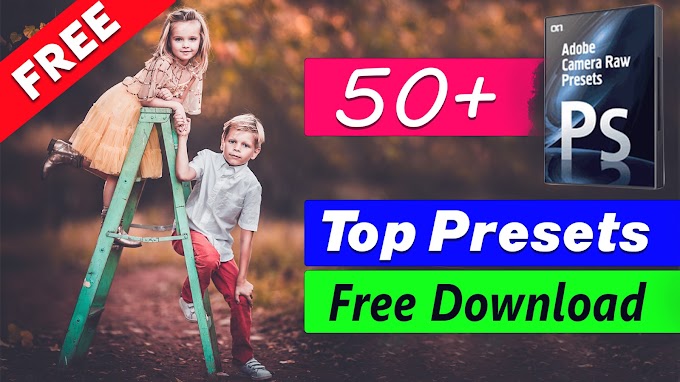
2 Comments
so good sir
ReplyDeleteThank's you 🤗📸💟
ReplyDelete