Make Your First Fantasy Photo Manipulations in Photoshop
In this post, I am going to show on How to make Fantasy Photo
Manipulation with soft color effects in Photoshop CC-2018 or Photoshop
CC-2017, Photoshop CS6 Or any other versions. You can Easily make How to Fantasy Photo Manipulation with soft color effects. So let's start now and stay with us.
What is Photo Manipulations?
Photo manipulation involves transforming or altering a photograph using various methods and techniques to achieve desired results. Photo manipulation comprises the changing and transforming a shot, using various tools and techniques to get a wished-for result.
Where do we use Photo Manipulations?
It is widely used by advertising designers to catch customer’s attention, using product photo retouching services, jewelry retouching services, and real estate photo editing at the same time. Photo manipulation services are also used in website designing.
How to Manipulate Moonlight night Photo Step By Step?
Before
After
How to Manipulate Moonlight night Photo Step By Step?
Step 1:
At First Open Your Photoshop then open your image. Then select the pen tool and select your image. After fully selected then mouse Right-click and Make a selection. Now press ALT+CTRL+R for Refine Edge. Here select to Onion Skin. Select refine the tool and select your hair outside the area. In this refine edge dialogue box make sure to Output to New Layer and click on checkbox Remember settings. then OK.
Step 2:
Now open your Background and hold mouse left click and drag your Wall photo and setup on your background. Now select the Move tool and move your image to your background.
Press CTRL+T and Resize your image. If you want to change your background. again take and drag on there. hold mouse left click and drag your tree image. and the same process takes another image.
select this layer and create a mask. and select the Brush tool and make sure your foreground color is black. and erase your unexpected area.
Step 3:
Here need to erase tree background. So, the same process. Create a mask and erase your unexpected area. Must be opacity and Flow decreases low. Now take bird image and must be opacity decreases low. for realistic. Now off your subject layer and wall layer and here stay your background. so Select your top of the layer and Hold Press ALT+CTRL+SHIFT+E to apply the current image. Again On your other two layers.
Step 4:
Now select your background layer and use color lookup. Select you're any color lookup filter and must be opacity decreases low. Now select Smudge tool and strength select to 10 %. now use on your face. Now select your hairbrush and must be strength increases high. Use on your hair. Select your subject layer and go to filter then camera raw filter. here corrections as your desire. Then OK.
Step 5:
Now select your wall layer and use brightness contrast. and decreases your brightness. create a new layer under your subject layer. and select the brush tool and select your foreground color in which colors you want to soft-light. and must be opacity and flow decreases low. Now again Select your top of the layer and Hold Press ALT+CTRL+SHIFT+E to apply the current image
Step 6:
Select this top layer and use gradient. Select you're any gradient fill and from Blending mode select to soft light. and must be opacity decreases low. again Hold Press ALT+CTRL+SHIFT+E to apply the current image
Step 7:
Go to filter then Nik Collection then select color Efex pro 4. Here select to cross-processing Filter and select your desired filter for more fantasy color. Click on Add filter. and use another filter. This time you can save this image.
Thanks for Watching. I hope you Must Like Our Tutorial. Please Like comment and Please Share our videos. Thank you so much for stay with us. Thank You!
Working Screenshots Below:
See Another Related post
>>Moonlight night photo manipulations in Photoshop
SHARE THIS POST FOR MORE UPDATES
1. Model Image Click here to Download
2. Sky, Background, Tree PNG, Wall, Birds Stocks Download
3. Hair Brush Click here to Download
4. Best Gradients link Click to Download
Hence if you still don't understand Make Your First Fantasy Photo Manipulations in Photoshop then just play ours below YouTube video tutorial. Just follow what I did in the video. If you still haven't subscribed to our YouTube channel then do subscribe and press the bell icon to get the latest notification of my Photoshop tutorials for free.
Watch The Video Tutorial:
"Big ideas, Great results."
'Shazim Creations'
Thank You For Visiting!
Thanks for Watching. I hope you Must Like Our Tutorial. Please Like comment and Please Share our videos. Thank you so much for stay with us. Thank You!
Working Screenshots Below:
See Another Related post
>>Moonlight night photo manipulations in Photoshop
SHARE THIS POST FOR MORE UPDATES
1. Model Image Click here to Download
2. Sky, Background, Tree PNG, Wall, Birds Stocks Download
3. Hair Brush Click here to Download
4. Best Gradients link Click to Download
Hence if you still don't understand Make Your First Fantasy Photo Manipulations in Photoshop then just play ours below YouTube video tutorial. Just follow what I did in the video. If you still haven't subscribed to our YouTube channel then do subscribe and press the bell icon to get the latest notification of my Photoshop tutorials for free.
Watch The Video Tutorial:
"Big ideas, Great results."
'Shazim Creations'
Thank You For Visiting!














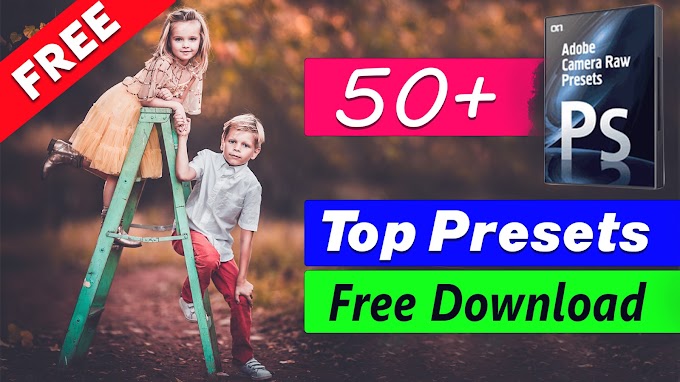
0 Comments