How to Create Own Handwritten Signature Logo For Photography
Create The Best Photography Own Signature logo for photography. Make your First wonderful photography signature logo for photography. How to Create Own Handwritten Signature Logo For Photography. So, Learn How to Quickly Create Own Signature Logo Design for Photography and Use as Watermark Logo in Photoshop CC or CS6 or any versions.
Just follow my instructions and make a wonderful Signature logo for photography. How to Create a Handwritten Signature Logo for Photography Best Tricks. Learn How to Quickly Create your own Handwritten Signature logo for Photography in Photoshop CC/CS6.
Learn how to make Photography Signature logo into 1 minute, logo for photography, 1 min photography logo design Photoshop photography signature logo, Create Own Signature logo, signature logo design Photoshop, photography logo Photoshop, professional photography logo.
Tricks For How to Create a Signature Logo For Photography?
Step 1:
Firstly Open your Photoshop then open your signature image. Create a New Document for place your Own Signature logo. Now Select Rectangular Marquee tool for select your Signature.
Step 2:
Now select the Move tool and move to a New Document. Go to Filter then Camera Raw Filter. Now White is full High and Black is full low. then OK.
Step 3:
Now to select then Color Range. Here select to Shadows. and Fuzziness is 100% and Range selects as your desire. Now press CTRL+J for New layer to your selected area. now off another layer.
Step 4:
Now Erased Unexpected area. select erase tool or Press E . Now select Type tool or Press T. Type anything as your Desire Logo related.
Step 5:
Select your type layer and Press CTRL+T for resizing your types. open your Photography logo and Placed on your signature.
Step 6:
Now select your Top of the layer and Press ALT+CTRL+SHIFT+E for apply the current Image. Now you can Save your Signature Logo. Select Save as Type Must Be PNG.
Screenshots Below:
See Another related post:
SHARE THIS POST FOR MORE UPDATES
1. Signature and Background Get it
video tutorial. In this video, you will find exactly How to Create a Handwritten Signature Logo for Photography step by step. Just follow what I did in the video. If you still haven't subscribed to our YouTube channel then do subscribe and press the bell icon to get the latest notification of my Photoshop tutorials for free.
See The Video Tutorial:
"Big ideas, Great results."
Shazim Creations
Thank You For Visiting.


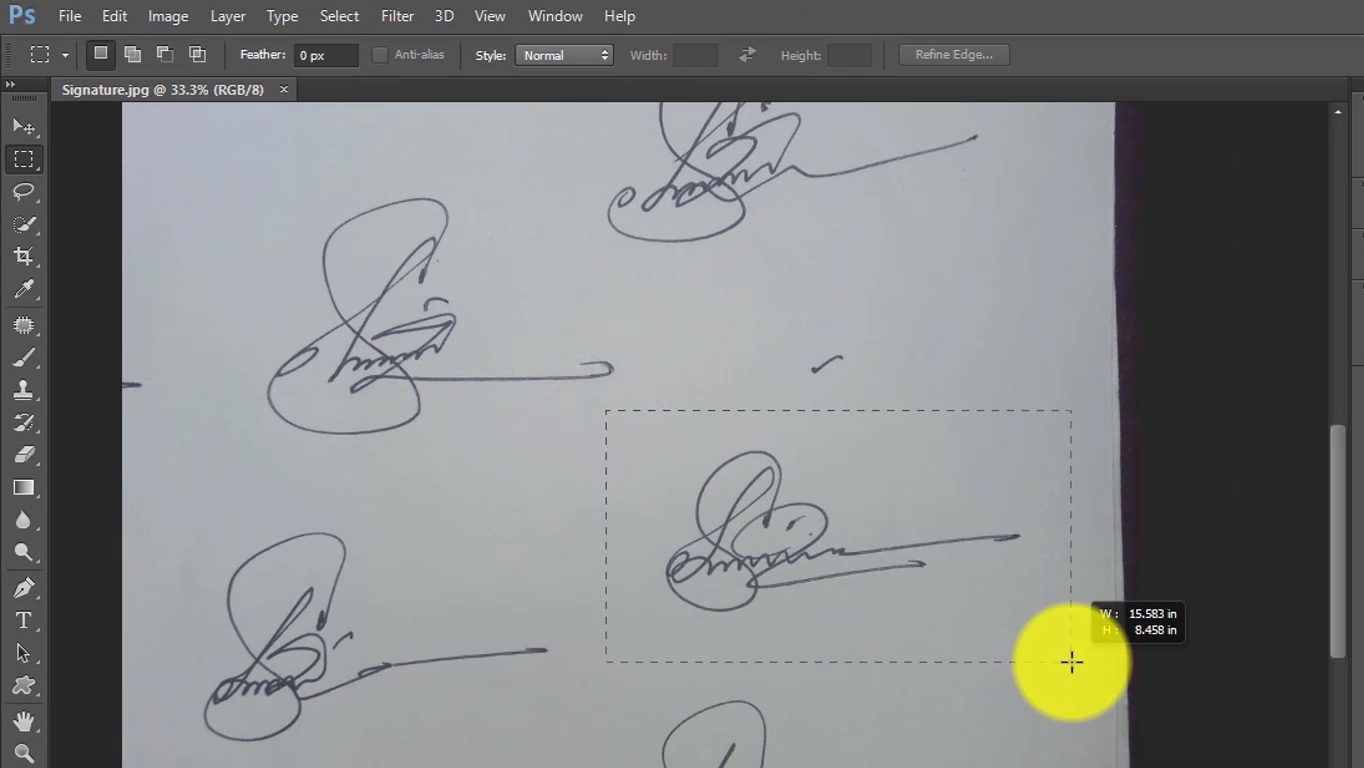



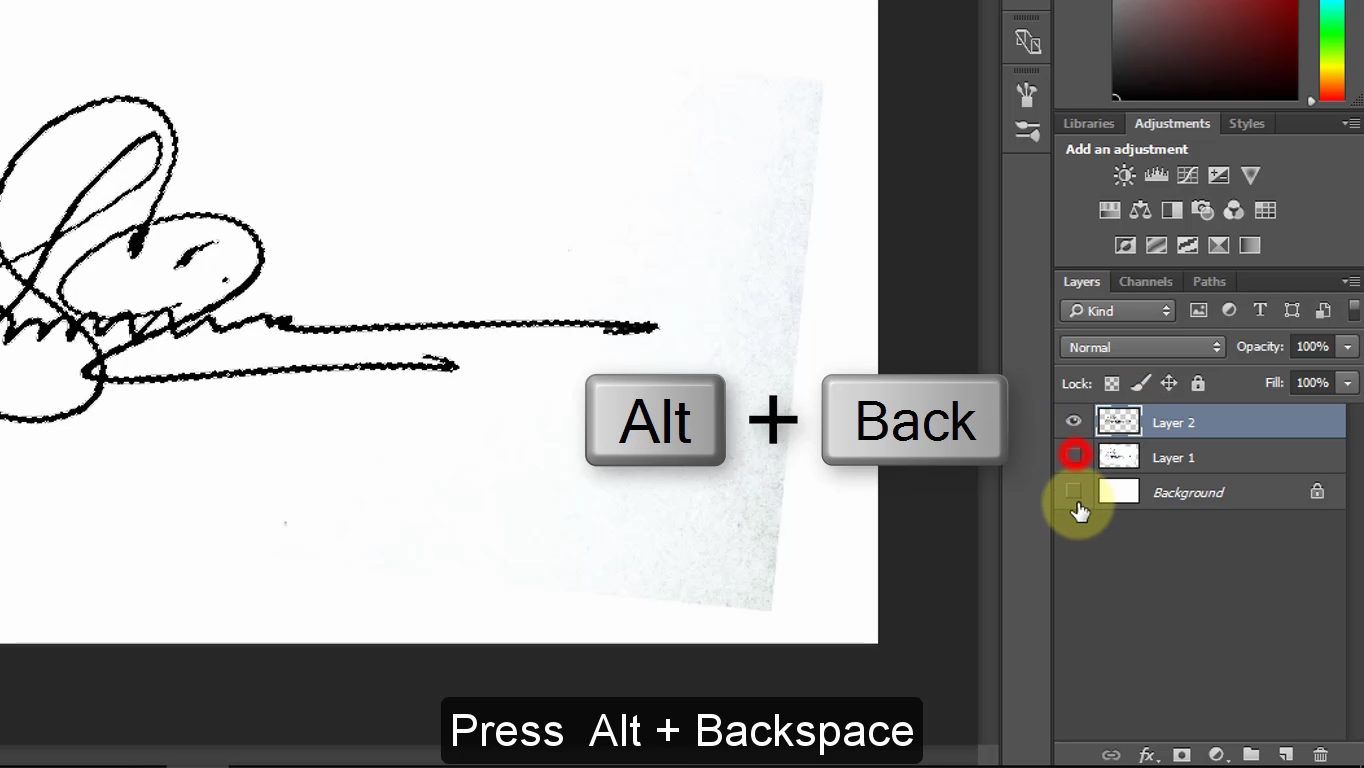







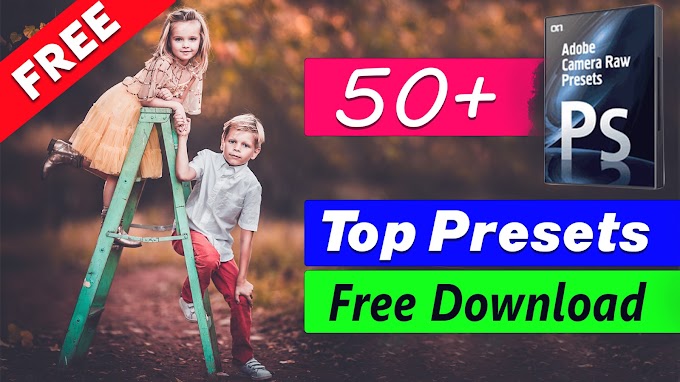
0 Comments