How to depixelate images and convert into High-Res Vector Graphics in Photoshop
Convert Depixelate images Low-Res Raster Graphics into High-Res Vector Graphics in Photoshop 2019. Transform a Low-Resolution Graphic to High-Resolution in Photoshop. Learn how to recover the details and the sharp edges of an illustration easily by understanding the concept of contrast and Levels.
How to depixelate images and convert into High-Res Vector Graphics in Photoshop. I will go to show How to depixelate images and Convert into High-Quality image in Photoshop. this work is very important and very effective work and Most Popular Work.
What is Raster Graphic?
A raster graphics or bitmap image is a dot matrix data structure that represents a generally rectangular grid of pixels. It looks like a very low-quality image. Its pixels are very low and image quality will be low quality. A bitmap is a rectangular grid of pixels, with each pixel's color being specified by a number of bits. A raster is technically characterized by the width and height of the image in pixels and by the number of bits per pixel.
For Example, That is The Raster Graphics Image in Below
What is a Vector Graphic?
Vector graphics is the creation of digital images through a sequence of commands or mathematical statements that place lines and shapes in a given two-dimensional or three-dimensional space. It's a Digital Image and Image Quality Very High and doesn't Lose any Pixels.
In Adobe Illustrator all Work will Vector format and pixels don't lose. Vector graphics are computer graphics images that are defined in terms of 2D points, which are connected by lines and curves to form polygons and other shapes. a vector is a representation of both a quantity and a direction at the same time. In vector graphics, the file that results from a graphic artist's work is created and saved as a sequence of vector statements.
For Example, That is The Vector Graphics Image in Below
How to Convert Low-Resolution Raster Graphics into High-Resolutions Vector Graphics?
At First Open any Raster image. then Create a New Duplicate Layer by pressing CTRL+J.
Then Go to Image Menu then Click on Image Size. Here give your High-Resolutions Image Dimensions. I have given the width of the Image 4000px. you can use more high resolutions ex: 5000px or 6000px etc. And from Resample Select Bicubic Smoother or Press ALT+4. Then Click on OK.
Now go to filter then Blur Then Gaussian Blur. Give the gaussian blur radius 5 then click on OK.
And Now go to Blending Options then Use Levels. Here increase the levels and see the Magic. It will get and Convert the Vector Graphics. You can try it Amazing Work.
See Screenshots Below:
Thanks for Stay visiting my blog. I hope you like my work. Please Like comment and Please Share my posts. Thanks again! :)
See Another Related Searches
SHARE THIS POST FOR MORE UPDATES
Image Stock Resources:-
1. Vector Image Get It
Convert Depixelate images Low-Res Raster Graphics into High-Res Vector Graphics in Photoshop 2019. Transform a Low-Resolution Graphic to High-Resolution in Photoshop. Learn how to recover the details and the sharp edges of an illustration easily by understanding the concept of contrast and Levels. just play ours below the YouTube video tutorial. Just follow what I did in the video. If you still haven't subscribed to our YouTube channel then do subscribe and press the bell icon to get the latest notification of my Photoshop tutorials for free.
See The Video Tutorial:
"Big ideas, Great results."
Shazim Creations
Thank You for Visiting!

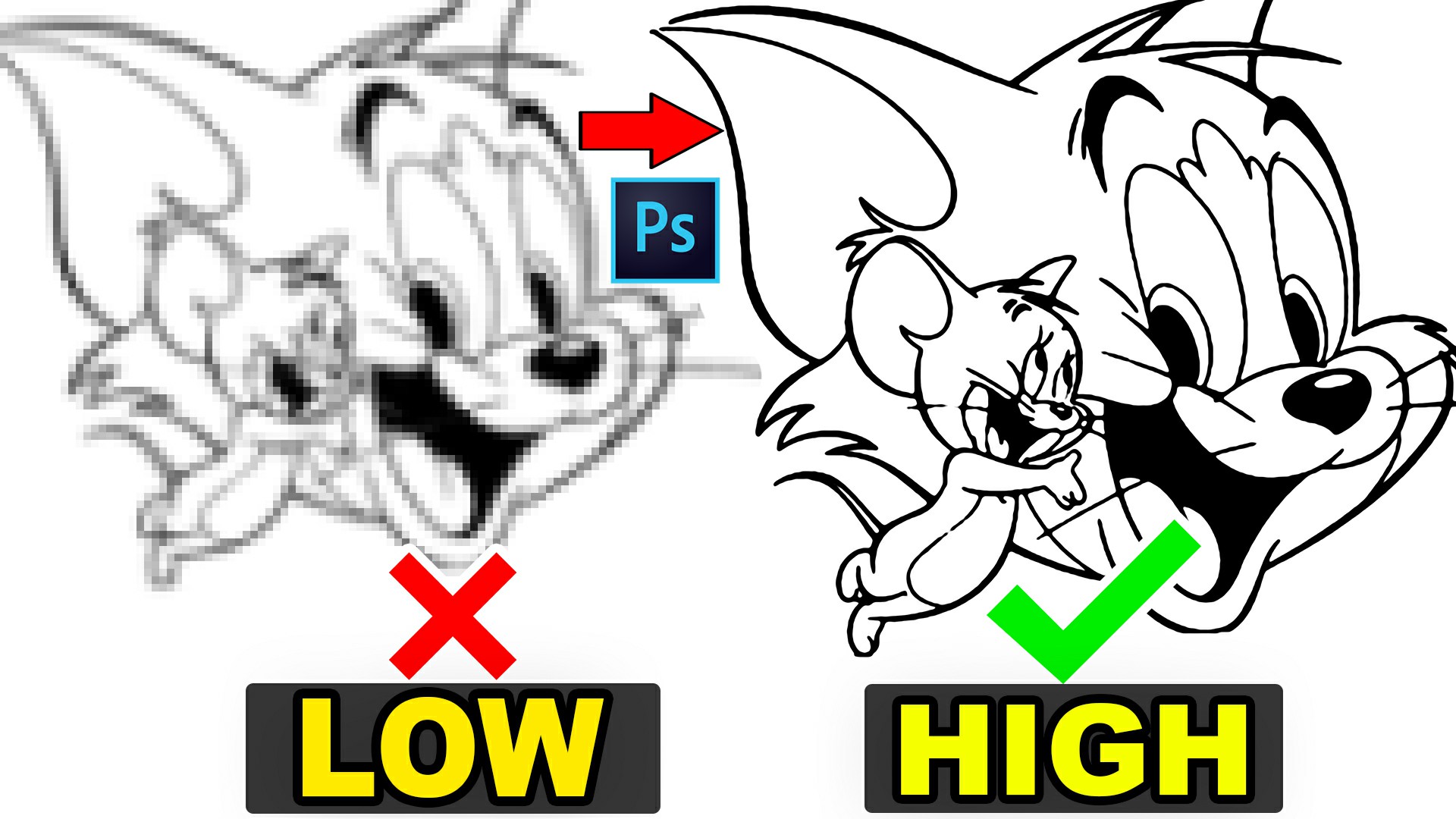














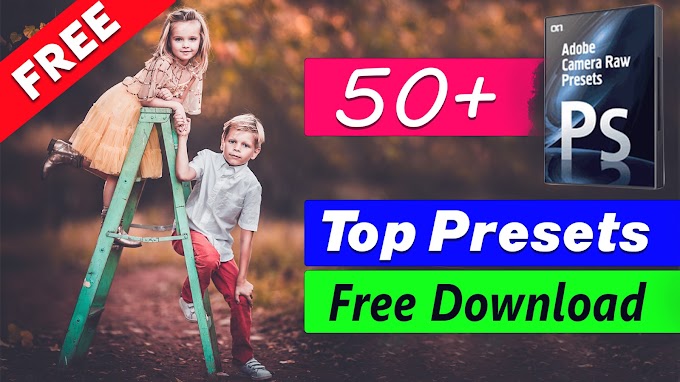
0 Comments