1-Minute Create Perfect Shadow in Adobe Photoshop
How to Create Perfect Shadows in Photoshop Within 1 min. A shadow helps any subject look grounded in its background. This tutorial makes creating the perfect shadow easy and fun! A Super-Simple way to create and cast highly realistic shadows in Photoshop cc/cs6. this is 1 min Photoshop quick tips. How to easily Create Perfect Realistic Shadow into 1 min. #createRealisticShadow #ShadowPhotoshop #CastRealisticShadow
1 Min Create Perfect Shadows,1 min create shadow, how to make perfect shadow in photoshop, perfect shadow in photoshop, how to create a shadow in photoshop, how to create a shadow in photoshop cc, how to cast realistic shadows in photoshop, Beginners photoshop Tutorial, cast shadow,1 min Photoshop, how to cast realistic shadows, beginners, drop shadow photoshop, realistic shadow, drop shadow, add shadow, shadow.
How to 1-Minute Create Perfect Shadow in Adobe Photoshop?
In this post, you can learn how to Quickly add Shadow within 1 minute.
Step-1:
Firstly Open your photoshop then open your image. and take another new Page. Crop your photo using the Pen tool. The pen tool is the best for perfectly cut your image. I just take the Quick selection tool to quickly show this Tutorial. Select the Move tool and Move this Image to another Document page. Press control T and resize.
Step-2:
I just use a Gradient fill background. You can Use Any Background. Just move your Image to your background. Now select your Image layer and Press Control J for layer copy. this layer to add shadow. Hold control and click on this shadow layer. Now select your background color is Black then Press Control Backspace for applying this Black Color.
Step-3:
Drag your shadow layer under your image layer. then press CTRL+T and Now Hold CTRL KEY and transform your shadow. when it comes to white arrow then transform. Now go to filter then Blur then Gaussian Blur. For your Shadow more realistic. Now Finally Opacity Decreases Low. Now, this Shadow is perfect.
Working Screenshots Below:
Thanks for watching my full tutorial post. Thanks for Learning with this blog. I hope you like this tutorial. please like comment and share this video. thank you!
See Another Related post
Special Retouching Image Tutorials
1-Min Photoshop Tricks
Photoshop Essentials Tutorial
SHARE THIS POST FOR MORE UPDATES
Model Image DOWNLOAD
1-Click 3D Shadow Photoshop Actions DOWNLOAD
Watch the Video Tutorial:
"Big ideas, Great results."
Shazim Creations
Thank You For Visiting!
Shazim Creations
Thank You For Visiting!













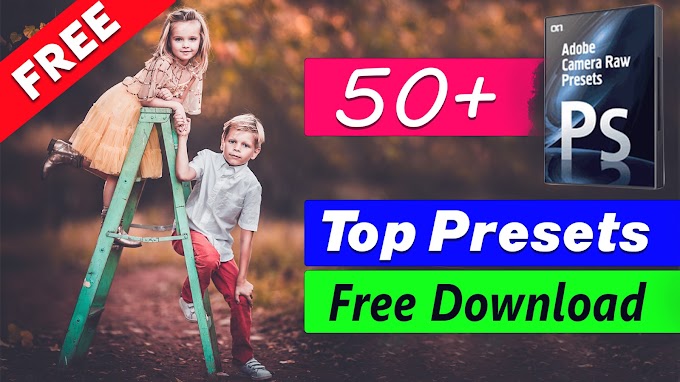
3 Comments
super bro
ReplyDeleteThanks great blogg
ReplyDeleteThankks for this
ReplyDelete