1-Min Best Photo Retouching Techniques in Photoshop
How to Quick Skin Retouching Pro Techniques within 1-Minute in Photoshop cc. This is 1-Min Photoshop quick tips. How to 1 min Quick Skin Retouching Techniques. #QuickRetouching #RetouchingTechniques #RetouchingPhotoshop
What is Photo Retouching?
Photo retouching is the process of altering an image to prepare it for the final presentation. Retouches typically perform actions that are small localized adjustments to an image. The terms ‘editing’ and ‘retouching’ are used quite often in the photography world but can mean wildly different things.
How to 1-Min Photo Retouching Techniques in Photoshop?
Learn how to quickly Retouching within 1 minute. So let's start now.
Step-1:
Firstly Open your photoshop then open your image. Firstly Select Spot healing Brush tool for Remove any Skin spot. After Remove your skin spot then select your layer and Press CTRL+J For Layer Copy. Select this new copy layer. then go to filter then Noise then Reduce Noise.
Step-2:
Now again go to filter then blur then Surface Blur. Now select this new copy layer and Hold the ALT key and click on Mask. Make sure to select the Brush tool and Must be selected your Foreground color is White.
Step-3:
Now select your top of the layer and press ALT+CTRL+SHIFT+E to apply the current image. Now finally go to filter then >Other then >High pass for Sharpen skin. From Blending mode Select Linear Light. Again Hold ALT the key and click on Mask. Now use on your face. This is just 1 min retouching tips.
Working Screenshots Below:
Thanks for watching my full tutorial post. Thanks for Learning with this blog. I hope you like this tutorial. please like comment and share this video. thank you!
See Another Related post
Special Retouching Image Tutorials
1-Min Photoshop Tricks
Photoshop Essentials Tutorial
SHARE THIS POST FOR MORE UPDATES
Model Image Download
1-Click Skin Retouching Photoshop Actions
1-Click Automatic Skin Retouching Actions
Watch the Video Tutorial:
"Big ideas, Great results."
Shazim Creations
Thank You For Visiting!
Shazim Creations
Thank You For Visiting!



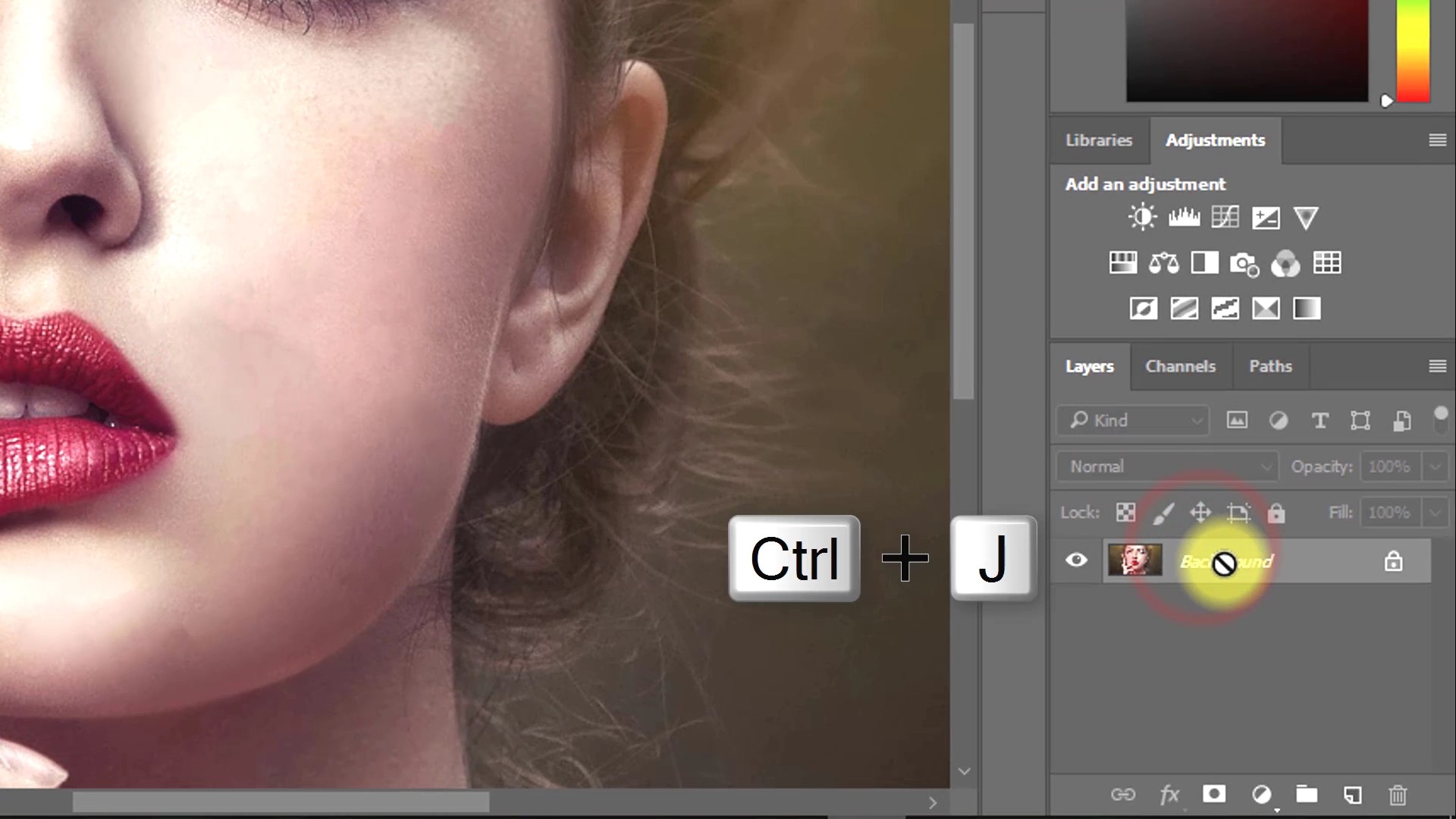









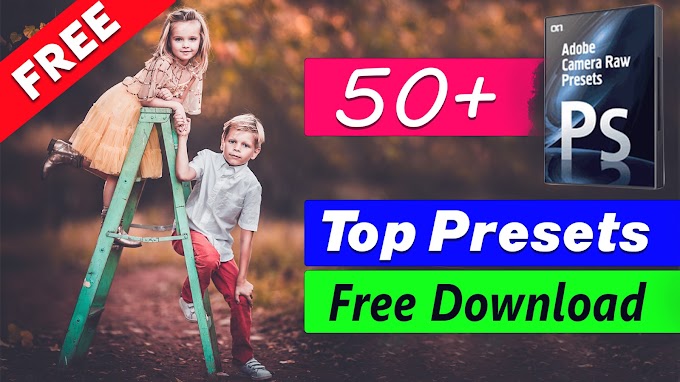
0 Comments