1Click Magic Skin Softening Photoshop Action || Skin Smoothing Photoshop Action Free Download
1 Click Best Skin Softening and skin smoothing Retouching Photoshop Actions Free Download and Use now. Skin Retouching Actions free Download and How to use or apply in Photoshop. This skin-softening Retouching action will save time and It's very easy to use. just 1 click for retouching your skin. Premium Free Skin softening & Skin Smoothing Retouching Actions.
This is quick Skin Softening and Skin Smoothing Retouching Special Photoshop action just 1 click in Photoshop. and this is Photoshop's best skin softening action. Use and saves your time and work for High-End skin retouching and skin smoothing and softening. Just Download Now Retouching Actions and Load into your Photoshop actions. and just 1 click then enjoy.
#SkinSoftening #skinSmoothing #SkinRetouchingPhotoshopActions #skinRetouching #RetouchingPhotoshopActions #PhotoshopActionFreeDownload
What is Photo Retouching?
Photo retouching is the process of altering an image to prepare it for the final presentation. Retouches typically perform actions that are small localized adjustments to an image. The terms ‘editing’ and ‘retouching’ are used quite often in the photography world but can mean wildly different things.
Way to Apply 1 Click Skin Softening and Smoothing Retouching Photoshop Action:
- At first, Download This Skin Softening and Smoothing Retouching Action from Below. Download, this is a retouching ATN action file.
- Now to open your Photoshop and open your image. and Now go to Window Menu then click on Actions.
- Now click on Load Actions. Select your downloaded Action. Nowhere You will see Magic Skin Softening by Shazim Photoshop Action. then select and click on the load.
- Now select Magic Skin Softening by Shazim and just one click on the Play button.
- Now Its come to the Surface Blur dialog box. input your Surface Blur radius then click on Ok. it depends on your image softening and smoothing. so select as your desire. then ok. and now select your gaussian blur radius. input here then ok.
- Now make sure to selected your brush tool and the foreground color is white. now opacity decreases low. and now use it on your face. Now enjoy.
- This way you can use it for any image. It saves time and easy to use. I hope you like this Magic Skin Smoothing Photoshop action.
Working Screenshots Below:
It is very important and very effective for any skin Softening and Skin smoothing retouching Action service. This Action is very easy to use. I Created for everyone and help for my visitors. so let's download and use it for a lifetime.
See Another Related Post:
- 1 Click Automatic Magic Retouching Action Free download
- 1 Click magic Vector Art Cartoon Photoshop action download
- 1 Click Depixelate image Convert to High-Quality Photoshop Action
- 1 Click Automatic Background Remove Photoshop Action download
- 1 Click Convert Raster to Vector logo Photoshop action download
SHARE THIS POST FOR MORE UPDATES
✅ Skin Softening Free Photoshop Action Get it👉 Model Image-1 Download👉 Model Image-2 Download
If you still don't understand How to 1 Click Skin Softening and Skin Smoothing Retouching Free Photoshop Actions. then just play ours below YouTube video tutorial. Just follow what I did in the video.
Watch The Video Tutorial:
"Big ideas, Great results."
Shazim Creations
Thank You for Visiting!
- 1 Click Automatic Magic Retouching Action Free download
- 1 Click magic Vector Art Cartoon Photoshop action download
- 1 Click Depixelate image Convert to High-Quality Photoshop Action
- 1 Click Automatic Background Remove Photoshop Action download
- 1 Click Convert Raster to Vector logo Photoshop action download
Shazim Creations
Thank You for Visiting!














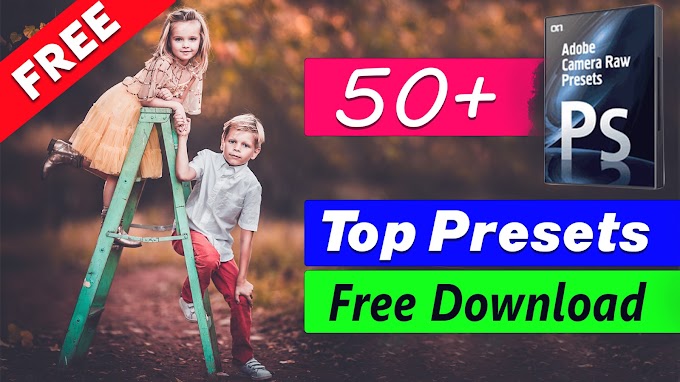
0 Comments