Free Download- 1 Click Automatic Watermark Remove From Photo in Photoshop Actions
The amazing way to automatic remove watermark. Remove Watermarks with Content-Aware Fill. Make a selection around the text or logo watermark. To auto-Remove Objects from your images in no time through manual work. just selections and just one click on the actions and see the magic auto remover logo or text from an image.
 |
How to Quick Automatic Watermark Remove into 1 Click Magic Photoshop Actions Free Download now and Use. Just Use My 1 Click Automatic Watermark Remove Magic Photoshop Actions and Save your Important times. Watch full tutorial How to Use this Watermark Remove Photoshop Actions and Easily remove any Watermark Text or Watermark logo.
How to Quick Remove watermark from Photo in 1 Minute in Photoshop CC. Remove Watermark into 1 minute in Photoshop CC. Best Way to online Watermark remove into 1 min
How to Use My Created 1 Click Watermark Remove Actions?
1. Manually Load This Magic Watermark Remove actions or Double click on downloaded actions.2. At first Selection your watermark area or watermark logo.
3. After Load this Magic Watermark actions and Manually just click on the Actions Play button.
4. Or you Can just Press from keyboard Function F3. and you will see the magic. it will automatically 5. remove your selections area watermark.
6. Same Way for Any Images Watermarked text or watermarked Logo.
If you want to learn Manually, How to do that?
Step 1:
Firstly Open your Photoshop then open your image.
Select Magic Wand Tool for Select your watermark. Must be Hold Shift key and add to Selection another area. And Hold Alter key for Decreases any selection area.
If you have any problem using the magic wand tool when selection time. that time you can use another selection tool. You can Use any Selection Tool Like as lasso tool, Quick Selection Tool, Pen tool or others.
Now go to select then Modify then Expand. Here is Expand by 2 or 3 Pixels. Now go to Edit then Fill. or Press Shift F5.
This time must be used Clone Stamp tool to Clone your area and For Realistic. Hold the Alter key to select your Clone area. this process uses again and again.
See Another Related Post
SHARE THIS POST FOR MORE UPDATES
1. Image stock Download
2. Model image Download
3. One-Click Automatic watermark remove Actions Click here to Download
The Screenshot Below:
See Another Related Post
SHARE THIS POST FOR MORE UPDATES
1. Image stock Download
2. Model image Download
3. One-Click Automatic watermark remove Actions Click here to Download
Hence if you still don't understand how to Automatic Watermark Remove by 1 Click Photoshop Actions, just play our below YouTube video tutorial. In this video, you will find exactly how to remove watermark remove by 1 click Photoshop actions step by step. Just follow what I did in the video. If you still haven't subscribed our YouTube channel then
do subscribe and press the bell icon to get the latest notification of my
Photoshop tutorials for free.
Watch The Video Tutorial
"Big ideas, Great results."
Shazim Creations
Thank You For Visiting!
Shazim Creations
Thank You For Visiting!















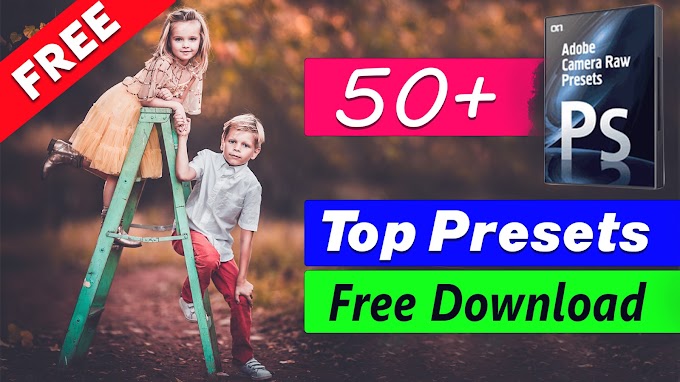
2 Comments
Terima kasih master ilmunya
ReplyDeletezip file password
ReplyDelete