New Most Creative Photo Manipulation Boy Inside Bulb Photoshop Tutorial
Hello everyone. I'm Shazim Uddin from Shazim Creations.
In this post, I will show you Boy Inside Bulb Creative Photo Manipulation in Photoshop. so, See the Article and see the working screenshot. How to Boy Inside Bulb Creative Photo Manipulation. Adobe Photoshop CC Tutorial. And if you do not understand that, so watch the video tutorial below this Post.
What is Photo Manipulations?
Photo manipulation involves transforming or altering a photograph using various methods and techniques to achieve desired results. Photo manipulation comprises the changing and transforming a shot, using
various tools and techniques to get a wished-for result.
Where do we use Photo Manipulations?
Photo manipulation is widely used by advertising designers to catch customer’s
attention, using product photo retouching services, jewelry retouching
services, and real estate photo editing at the same time. Many
celebrities prefer manipulation editing to improve their images and get
they published on the first page.
Which Software is the Best For Photo Manipulations?
Photoshop is The Best Photo Editing Software for any Photo Editing and photo manipulation. and if we consider for mobile apps, and if we want to say for mobile apps for photo editing best apps. My choice and my priorities are Google Snapseed Apps and PicsArt apps.
See The Screenshot Below:
Step 1:
At First Open Your Image. Which Image do you want to Inside bulb? Select the Pen tool and Selection your image. and Hold press Ctrl+alt+R for refine Edge. then select your outside area carefully. then select from Right side output to New layer.
Step 2:
Then from Filter menu then Camera raw filter, and correction some. that is step by step you will see when you watch this video tutorial.
Step 3:
Step 3:
Then Hold the Bulb image and Setup on The girl's hand. And select the mask and carefully matching with hand, as it looks like realistic.
Step 4:
Step 4:
Now this time Hold and drag the boy image on this girl image layer. and press Ctrl+T for Transform into the bulb. That image is not really into the bulb. so it needs some work. need to boy image opacity some decreases. and need to mask the boy image for more realistic.
Step 5:
Step 5:
After masking the boy image. and set up for more effective. then need to some color corrections by using camera raw filter.
Step 6:
Step 6:
Now create a new layer for sunlight effects. select the brush tool and select foreground color yellow. then just click onto any area. and from layer opacity decreases some layer opacity for more effective.
That is the Before Photo Manipulations:
That is the After Photo Manipulations:
Photoshop is the second name of creativity. Photo manipulation is the craziest thing you can do in Photoshop. All you need is patience, time and imagination to create a mind-blowing shot. Inspire and try. which inspires the others, will be the next. We would like to present your attention to these unique Photoshop manipulation ideas. Now I am going to show you How to Creative Manipulations A Boy Inside Bulb.
See Another Related post
>>Make your first Fantasy photo manipulations in photoshop
SHARE THIS POST FOR MORE UPDATES
1. Bulb Image Click Here to Download
2. Model Images Download
3. Magic Skin Spot Remover Photoshop Free Actions Click here to Download Actions
Photoshop is the second name of creativity. Photo manipulation is the craziest thing you can do in Photoshop. All you need is patience, time and imagination to create a mind-blowing shot. Inspire and try. which inspires the others, will be the next. We would like to present your attention to these unique Photoshop manipulation ideas. Now I am going to show you How to Creative Manipulations A Boy Inside Bulb.
See Another Related post
>>Make your first Fantasy photo manipulations in photoshop
SHARE THIS POST FOR MORE UPDATES
1. Bulb Image Click Here to Download
2. Model Images Download
3. Magic Skin Spot Remover Photoshop Free Actions Click here to Download Actions
If you still don't understand how to use that, then just play our YouTube video tutorial. In this video, you will find exactly Boy Inside Bulb Creative Photo Manipulation Photoshop Tutorial step by step. Just follow what I did in the video.
Watch the Video Tutorial:
"Big ideas, Great results."
Shazim Creations
Thank You For Visiting!
















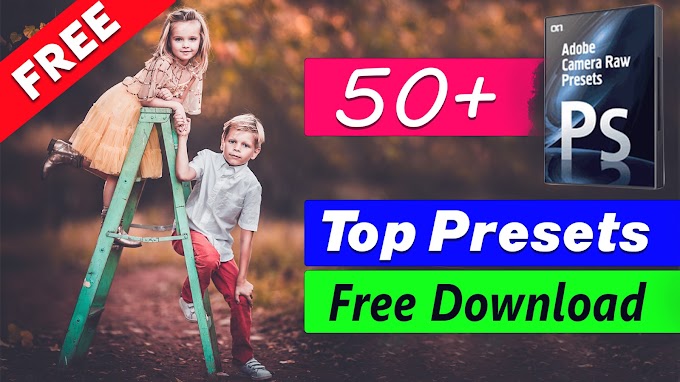
0 Comments