1 Click Cinematic Color Grading Effect Photoshop Actions Free Download
That is Most Popular Photoshop Actions for 1 Click Cinematic Color Grading Effect Photoshop Free Download Now. You can easily use these actions. just watch my instructions and try it properly. Make Wonderful color grading effects for Weddings Photography Image. Top Professional Wedding Cinematic Photo Effects Free Photoshop Actions ATN File Format. Add Special professional wedding photo effects in Photoshop.
Color grading with Curves:
In this first example, we will use the Curves Adjustment layer. But before we go any further, I’ll briefly explain how Curve adjustments work, so that you have an understanding of what is happening when you make adjustments. This will be a quick overview, some things are simplified to make them easier to understand, but this explanation should give you a good understanding of how Curves work.
How to Curve Adjustments work:
In this section, we’re going to focus on the Curves Adjustment Layer, but keep in mind that everything we discuss here, also applies to the Curves adjustment under Image > Adjustment > Curves.
Once you create a Curves Adjustment Layer, you can access the Properties Panel, which allows you to make tonal adjustments to your image. You can make these tonal adjustments to the image as a whole (RGB), or make adjustments to each individual channel (Red, Green, or Blue).
You can make adjustments by either creating new points along the curve and dragging them to a new location, or by adjusting the Black Point or the White Point of the curve.
How to Use Cinematic Color Grading Effect Photoshop Actions:
This tutorial I am going to show on How to Add Cinematic color grading effects by 1 click Photoshop Actions. This Actions I will provide for you full Free. and I will show how to use these actions. so watch full tutorial.
- At first, open your photoshop software, then open your images. now go to the window then actions. then click on Load's actions. This Cinematic Effect actions in this video description box. check and Download now. and save your time.
- Select your downloaded Cinematic effects actions then click on load. here comes to shazim creations Cinematic effects actions. Select your Cinematic effects actions and just click on the play button. then see the magic. its automatic adding Cinematic color gradings.
- Now click on your background layer. and select your top layer and click on the mask. select your mask and make sure to select the brush tool and foreground color select to black. Now easily simple drag on your face area. You can opacity low or high. Just as your desired output, What you want.
- In the same way, you can add cinematic color effects on your other images. You can try it for your Photography images easily. Just for one click. It always saves you time. Its no need for manual work. so it's awesome.
Working Screenshots Below:
Thanks for watching our full tutorial and stay with us. I hope you like this tutorial. Please like comment and subscribe for more update videos. thank you! see the next tutorial. so stay with me.
See Another Related Post
SHARE THIS POST FOR MORE UPDATES
👉 1 Click Cinematic/Film Effects Photoshop Actions Download
👉Girl Image Stock Resources Get it
Watch the Video Tutorial:
"Big ideas, Great results."
Shazim Creations
Thank You For Visiting!












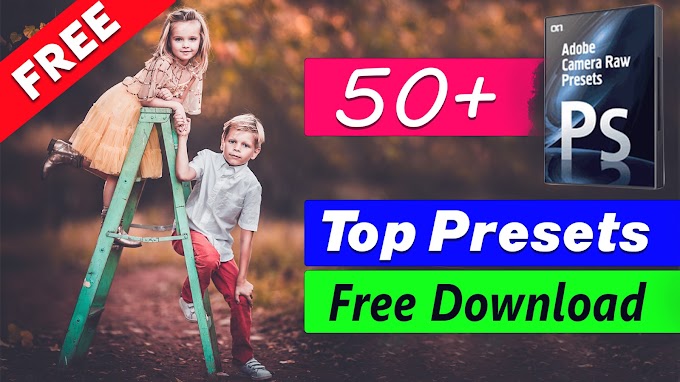
5 Comments
where is button to download ?
ReplyDeleteyour creation is supper
Click on the Button Text "Get it"
Deletewhere is get it text i don't see these text please send the right link to be honesty.
ReplyDeleteThat it Photoshop actions for cinematic color grating: https://drive.google.com/file/d/1jzAHHLjUEuWWmRMaEeXF4zmucibtQZDd/view
DeleteThat it stock images Link: https://postimg.cc/gallery/30ze5aqze/
Delete