How to Remove Eye bags and Eye Dark Circle Photoshop Premium Actions
In this Photoshop Photo Retouching tutorial, I will show you how to Remove Dark Circles and Bags under eyes in Photoshop. ark circles under eyes causing a distraction in your image? Use these Photoshop Tricks to Easily Remove Dark Circles From under Eyes.
Your Models asked for fixing their dark circles under eyes after a. Hello one and all and welcome to this Photoshop Tutorial.
Photoshop's got just the tool to do it. Specifically, how to remove the dark circles under your model's eyes. Fine-tune this action by sampling color tones from other sections nearby and dragging again to create a small.
How to Remove Eye bags and Eye Dark Circle?
In this tutorial, I will go to show you how to create 1 click Photoshop actions to remove eye bags easily. so let's get started.
- First, open your photo to your photoshop. then go to the window then Actions. Now click on create a new set. Give the name of your Actions. then OK.
- Now click this option for new action. Give the name you action then click on record. Now step by step works. and it will be recorded.
- Now press CTRL+J for layer copy. select this first background layer, and create a new layer.
- The new layer must be set between 2 layers. select layer 1 and mouse right click and convert to smart object. now go to filter then another then high pass.
- Here give high pass radius 4.8 then ok. now from blending select to overlay. now hold alter the key and click between layer 1 and layer 2 middle position. when coming to this symbol.
- This time select Layer 2 and select the eyedropper tool and select sample size 5 by 5 average. and sample selection to current & below.
- This time select brush tool and select your skin sample by hold press alter the key and just one click for select your skin sample. opacity and flow must be decreases.
- Now easily remove your eye bags. then click on stop Recording. Now you can open your photo and just click on the play button. and see the magic. now easily you can remove your eye bags.
You can save this action for the lifetime use of these actions. then load your photoshop actions and easily you can use this action. just by one clicking play button.
See The Working Screenshot Below:
Thanks for watching my full tutorial. I hope you like this tutorial. please like, comment and share this tutorial. Support me and subscribe to my channel for more updated videos. thank you!
See Another Related post:
- Automatic Background Remove Photoshop Actions
- 1-Click Automatic Magic Skin Retouching Actions
- How to Simple Dodge and Burn and Retouching Skin Free Photoshop Actions
SHARE THIS POST FOR MORE UPDATES
👉Remove Eye bags Photoshop Free Actions
👉Model Image-1 Get it
👉Model Image-2 Get it
Watch the Video Tutorial:
"Big ideas, Great results."
Shazim Creations
Thank You For Visiting!











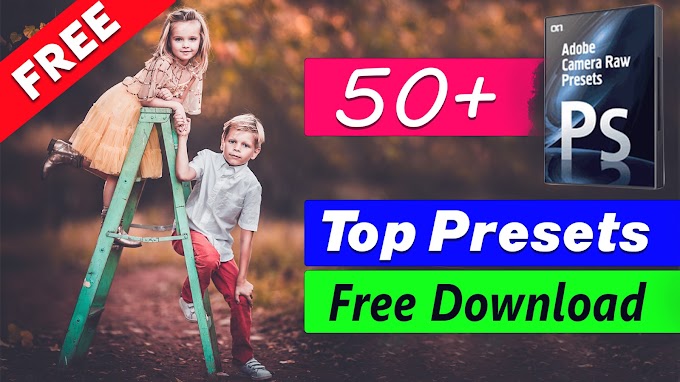
0 Comments