How to Advanced Colorful Digital Painting in Photoshop
Learn How to make Easily Digital Colorful Painting Effect Using Watercolor Brush, Finger Paint Brush, and Hair Brush. Tools Using the Smudge tool and the Mixer Brush Tool. You can easily make Any Advanced Digital Colorful painting Effect to watch my Instructions.
This Tutorial You can learn How to Make Digital Color Paint Photo in Photoshop CC. Advanced Color full Digital Painting in Photoshop tutorial. Colorful Portrait Smudge painting Effect in Photoshop CC/CS6 of Priya Prakash Varrier Image.
I Will provide for You this all Brushes. You will be Check on My video Description box.
What is Digital Painting?
Digital painting is an emerging art form in which traditional painting techniques (such as watercolor, oils, impasto, etc.) are applied using a computer, a digitizing tablet, and software. Digital painting is a type of digital art but it is not computer-generated art, in that it does not involve the computer automatically generating an image from mathematical models created by the artist. In digital painting, the artist uses painting techniques to create the image directly on the computer.Which Method Uses for Digital Painting?
Digital painting is a method of creating an art object (painting) digitally. As a technique, it refers to a computer graphics software program that uses a virtual canvas and virtual painting box of brushes, colors, and other supplies.Digital Painting Uses for Photographs?
Digital painting is also distinct from digital manipulation of photographs, in that it is an original construction from scratch. In some of my images, I use no photographic elements at all. I work with Adobe Photoshop.Digital Painting Best Software?
And with modern painting software, you can use digital layers for your work to save time. In this video, I will show u how to apply a painterly look to an image using the diffuse and reduce noise filters. Transform Photos into Digital Painting Effect in PhotoshopHow to Make and Transform Advanced Digital Colorful Painting?
Step 1:Firstly open your Photoshop then open your image. Select the Pen tool and select your image. After fully selected then mouse Right-click and Make a selection.
Step 2:
Now press CTRL+ALT+R for Refine Edge. Select refine the tool and select your hair outside the area. in this refine edge dialogue box make sure to smooth 1 and Output to New Layer and click on checkbox Remember settings. Then ok.
Step 3:
Create a New Document and Move you Image to new Document. Press Control T for Transform. Now go to filter then camera raw filter. For correction some color. Then go to filter then Sharpen selects Smart Sharpen. Now select the Smudge Tool and Click Mouse Right Button and Load Brushes. Now select Your Desire Brush and Click on Load.
Step 4:
select your layer and Press Control J for Layer copy. Must be Unchecked Smoothing. and Strength selects to 70 %. Now Use Hair Brush. Load Finger Paint Brush for paint on your face. Use the Mixer Brush Tool for Balanced your Face color. Hold the Alter key and select your position color for use.
Select your layer and Press Control J for layer copy and go to filter then Stylize then Oil Paint. here Increase and Decreases of your desire then ok.
Step 5:
Now Create Mask and Select the Brush tool and Make sure your Foreground color is Black. after set background then Hold alter key create Negative Mask. Here 2 layers create marge. press control E.
hold the CTRL key and Selected multiple. Press CTRL+G for Group. Now select your Background Mask and Select your Watercolor mask Brushe and use it on it. Now Create Mask your Image Group and also use on Watercolor brush.
Step 6:
Now Select your top of the layer and Hold Press ALT+CTRL+SHIFT+E to apply the current image. Go to filter then Nik Collection then select color Efex pro 4. Here select to cross-processing Filter and select your desired filter for more fantasy color.
Now use color lookup . and select your color and must be opacity decreases low. Now go to the image then Image size for Increase your Image size. This time you can save this image.
See The Screenshots Below:
See Another Related Post
>>How to Automatic Watermark Remove from a photo in Photoshop actions
>>Download Free Photoshop PSD files in Photoshop
SHARE THIS POST FOR MORE UPDATES
1. Model and Background Download
4. Uses Brush Link Click here to Download
5. Best Gradients link Click here to Download
6. One-Click Automatic Retouching Actions Click to Download
Hence if you still don't understand How to Advanced Colorful Digital Painting in Photoshop, then just play our below YouTube video tutorial. Just follow what I did in the video.
Thanks for Watching My tutorial. I hope you Must Like Our Tutorial. Please Like comment and Please Share our videos. Thank you so much for stay with us. see your next tutorial. Thank You!
Watch The Video Tutorial:
"Big ideas, Great results."
"Shazim Creations"
Thank You For Visiting.












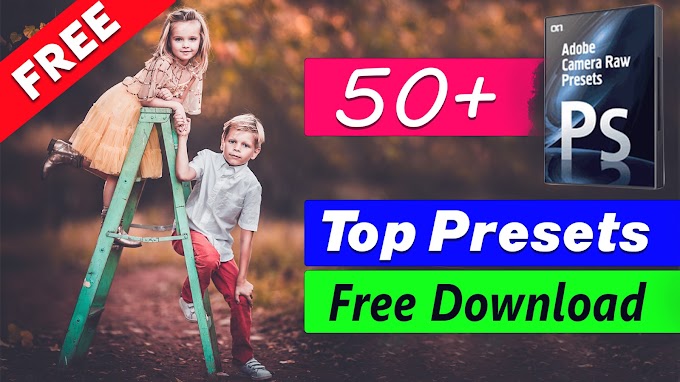
2 Comments
Thanks. Brother
ReplyDeleteYou are Most Welcome. Stay With us for More Update :)
Delete