How to Quick WATERMARK REMOVE from Photo for Beginners into 1 Minute in Photoshop CC
The amazing way to Quick WATERMARK REMOVE from Photo for Beginners into 1 Minute in Photoshop CC. Remove Watermarks with Content-Aware Fill and another amazing way. Make a selection around the text or logo watermark. To Remove Objects or Copyright from your images quick way. just selections and just follow my instructions and see the magic auto remover logo or text from an image.
How to Quick Automatic Watermark Remove into 1 Click Magic Photoshop Actions Free Download now and Use from below in this post. Watch my full instructions and make easily do your best output result. See Below How to Use this Watermark Remove Easily any Watermark Text or Watermark logo or Copyright sign.
So Let's learn How to Quick Remove watermark from Photo in 1 Minute in Photoshop CC. Remove Watermark into 1 minute in Photoshop CC. Best Way to online Watermark removes into 1 min.
So Let's learn How to Quick Remove watermark from Photo in 1 Minute in Photoshop CC. Remove Watermark into 1 minute in Photoshop CC. Best Way to online Watermark removes into 1 min.
Manually How to Watermark Remove From Photo into 1 Minute Steps?
Step 1:
Firstly Open your Photoshop then open your image.
Step 2:
Select Magic Wand Tool for Select your watermark. Must be Hold the SHIFT key and add to Selection another area. And Hold ALT key for Decreases any selection area.
Step 3:
If you have any problem using the Magic Wand Tool when selection time. At that time you can use another selection tool. You can Use any Selection Tool Like as lasso tool, Quick Selection Tool, Pen tool or others.
Step 4:
Now go to select then Modify then Expand. Here is Expand by 2 or 3 Pixels. Now go to Edit then Fill. or Press SHIFT+F5.
Step 5:
This time must be used Clone Stamp tool to Clone your area and For Realistic. Hold the ALT key to select your Clone area. this process uses again and again.
Firstly Open your Photoshop then open your image.
Step 2:
Select Magic Wand Tool for Select your watermark. Must be Hold the SHIFT key and add to Selection another area. And Hold ALT key for Decreases any selection area.
Step 3:
If you have any problem using the Magic Wand Tool when selection time. At that time you can use another selection tool. You can Use any Selection Tool Like as lasso tool, Quick Selection Tool, Pen tool or others.
Step 4:
Now go to select then Modify then Expand. Here is Expand by 2 or 3 Pixels. Now go to Edit then Fill. or Press SHIFT+F5.
Step 5:
This time must be used Clone Stamp tool to Clone your area and For Realistic. Hold the ALT key to select your Clone area. this process uses again and again.
The Working Screenshot Below:
If you still don't understand how to Watermark Remove from my instructions so, just play our below YouTube video tutorial. In this video, you will find exactly how to remove watermark remove by 1 min Photoshop step by step. Just follow what I did in the video.
If you still haven't subscribed to our YouTube channel then do subscribe and press the bell icon to get the latest notification of my Photoshop tutorials for free.
See Another related search:
>>How to create own Handwritten watermark signature logo in 1 min>>How to Automatic Watermark Remove from the by Photoshop Actions
SHARE THIS POST FOR MORE UPDATES
Watch This Video Tutorial:
"Big ideas, Great results."
Shazim Creations
Thank You For Visiting!














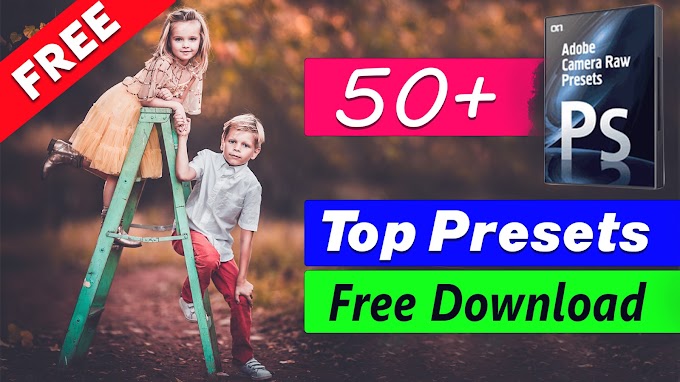
0 Comments